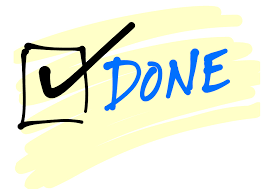After installation the Start screen will automatically display. If it gets closed, you can always open it again using the Apps menu.
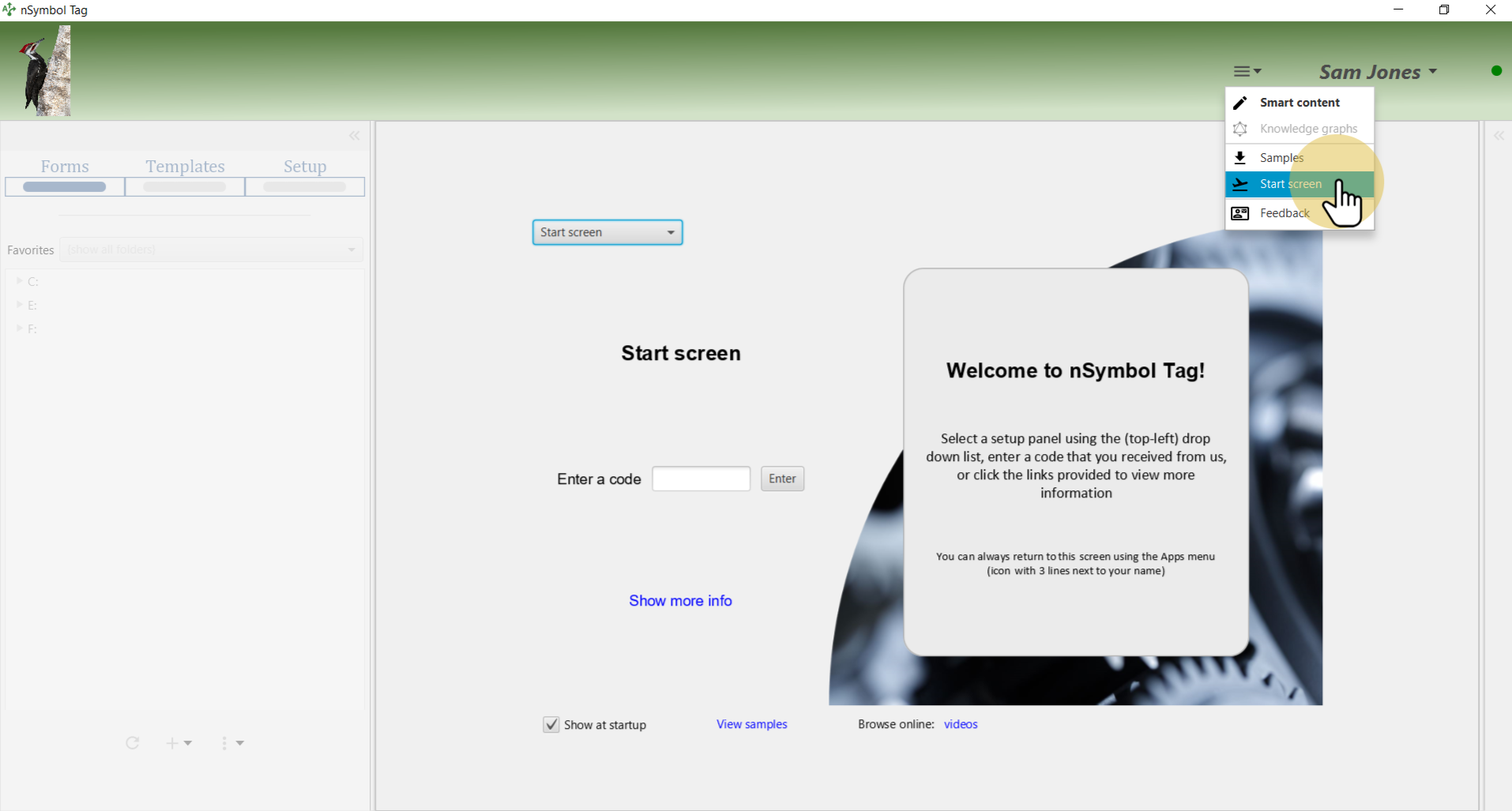
The Start screen lets you open all available setup panels. For this guide, select the schema.org SEO setup panel.
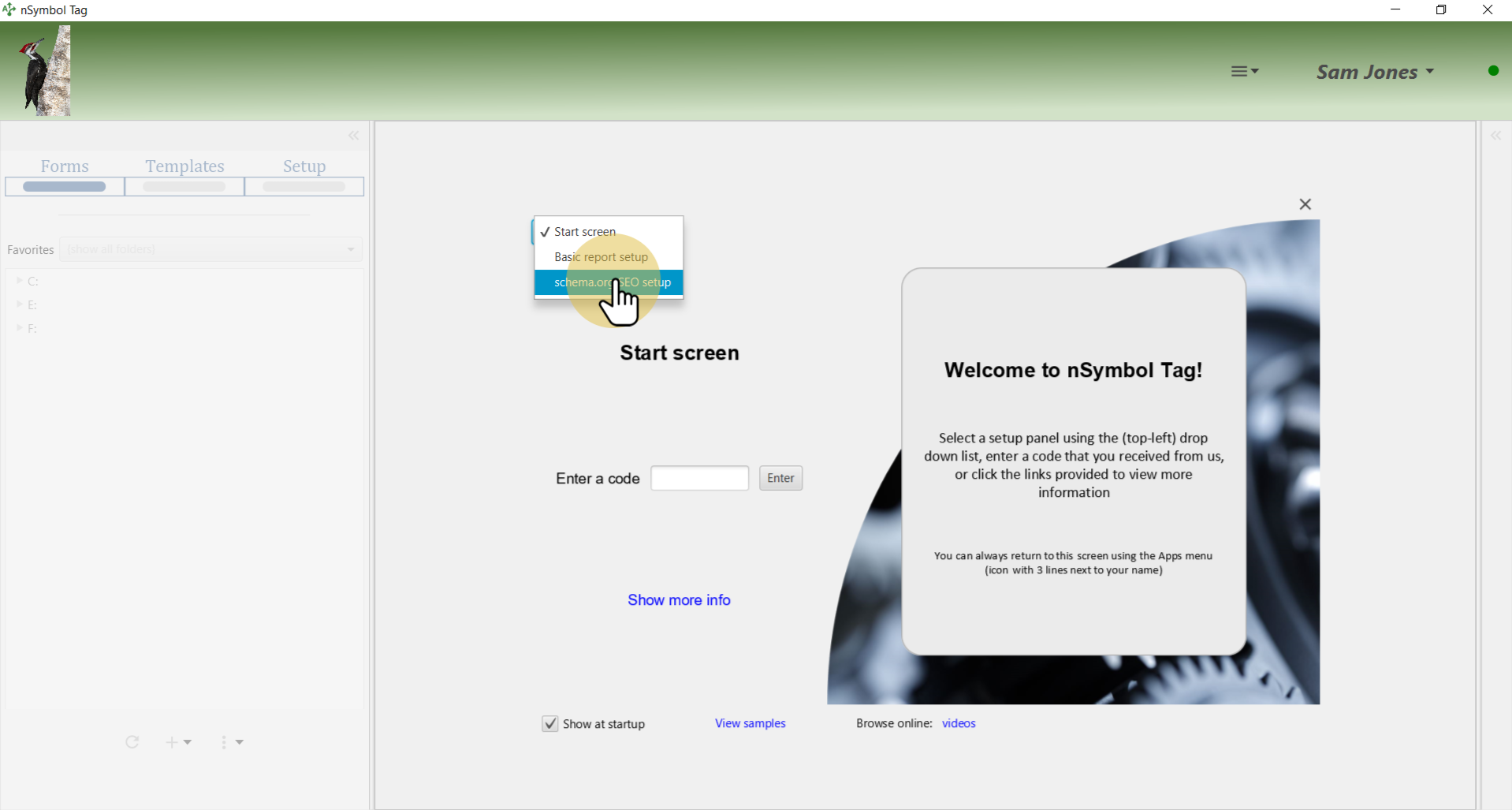
At time of writing, there are 877 classes in schema.org that you can reference in SEO scripts. In Tag these are organized into categories that correspond to common superclasses. Select a category to view a list of classes.
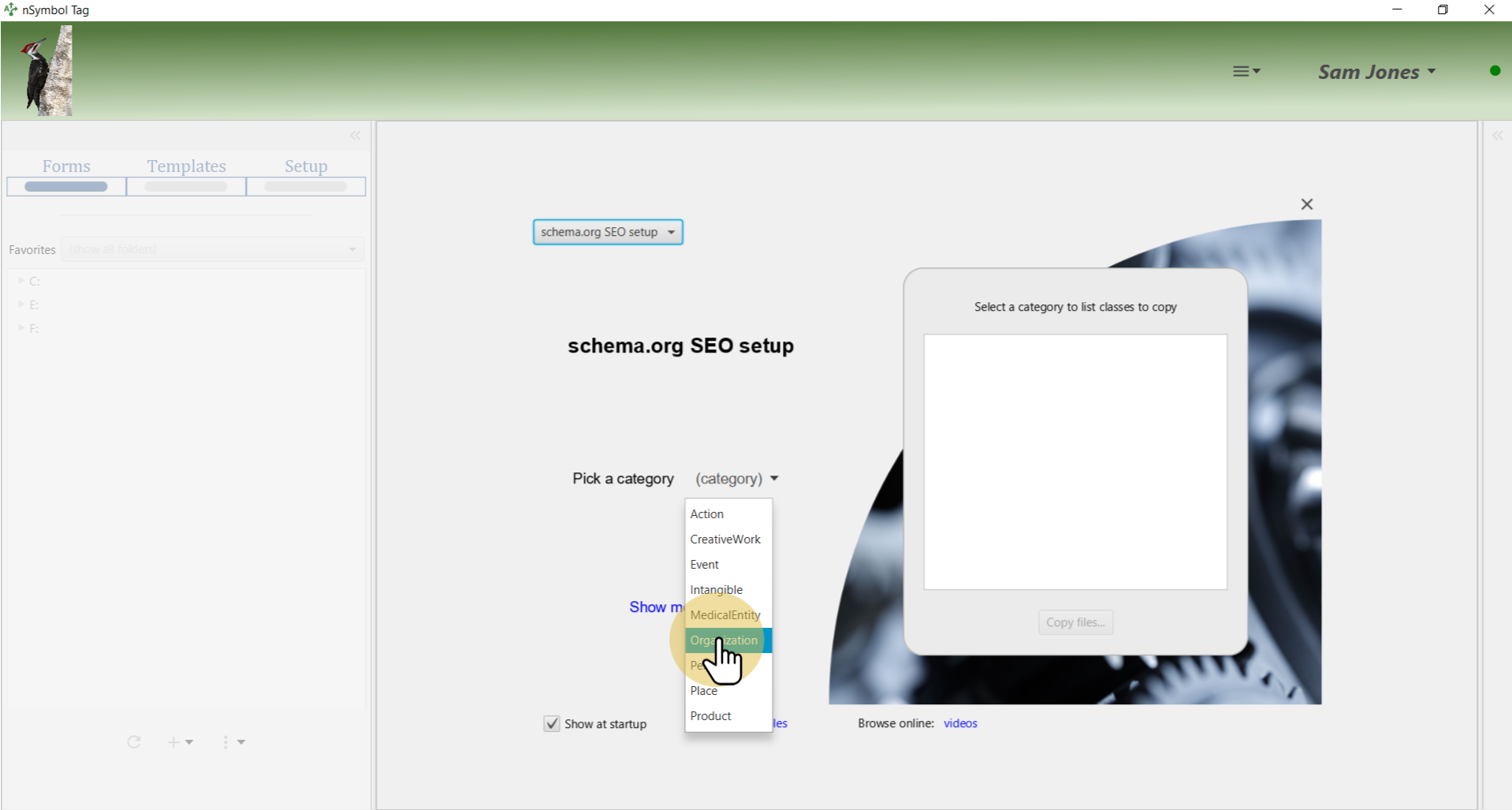
Use checkboxes to select one or more classes to copy. Click the Copy files button when ready.
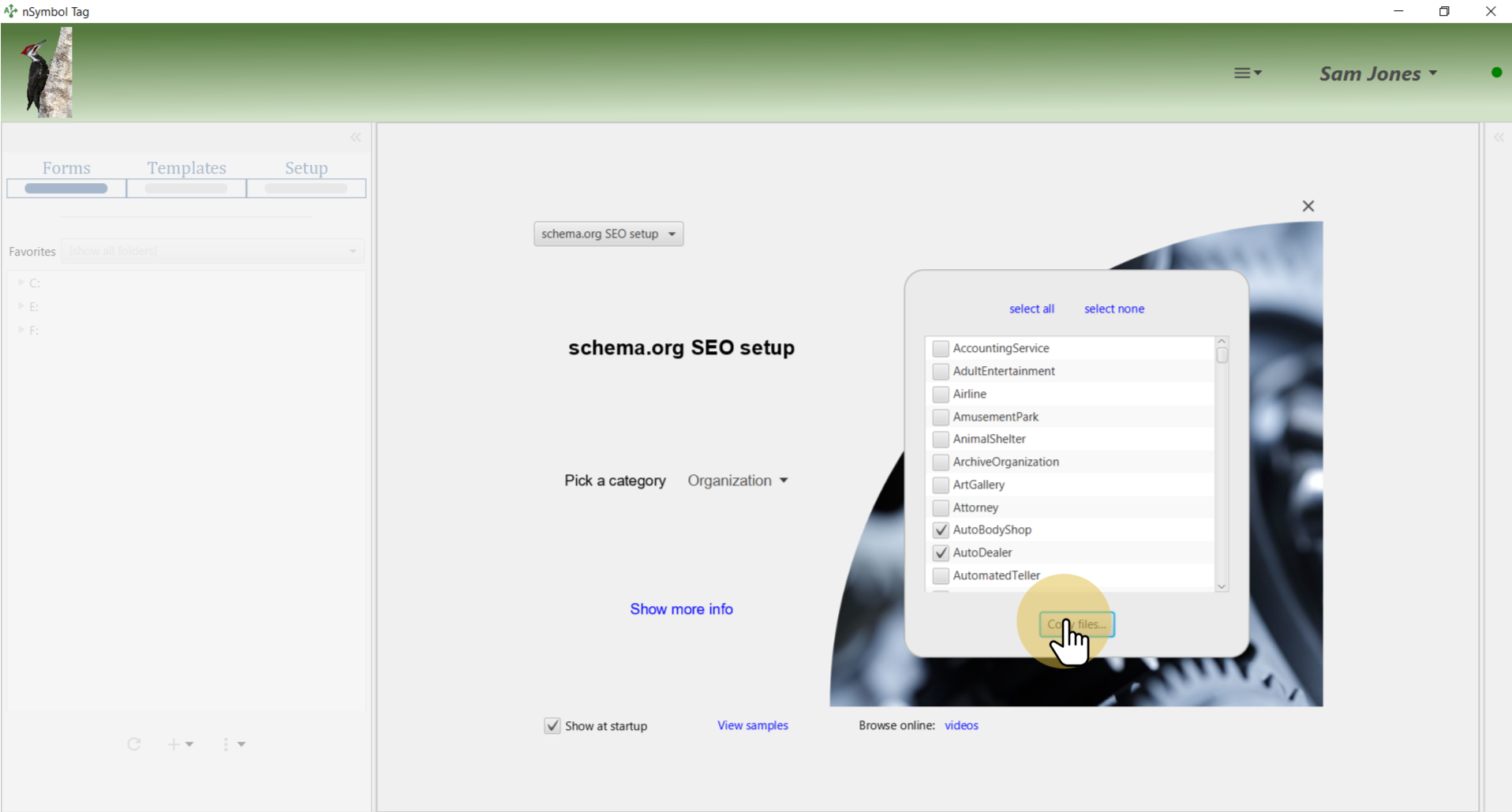
Select a folder using the standard Windows or Mac file selection dialog.
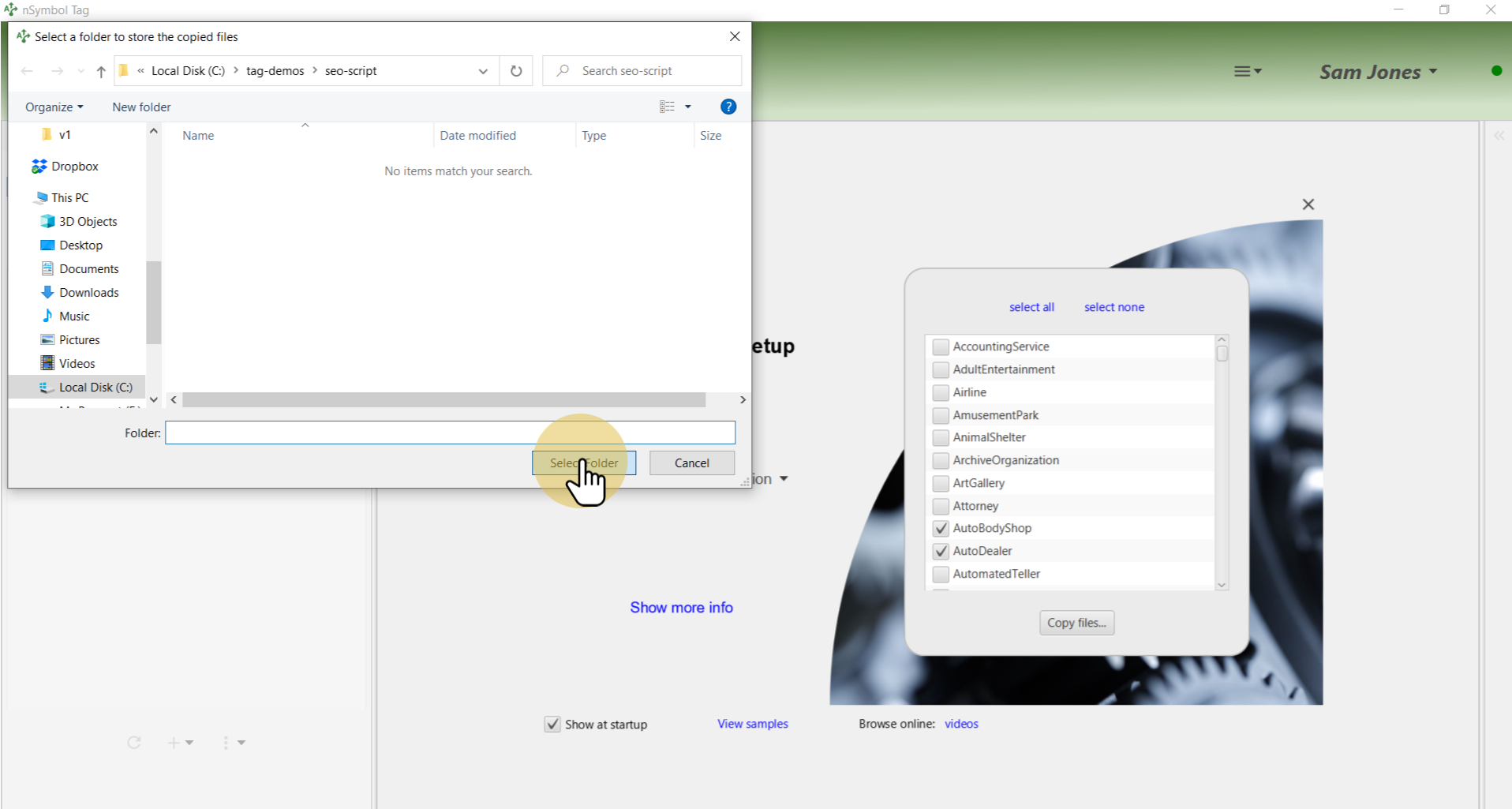
Most classes have more fields (properties) than you probably want. Use checkboxes to select the fields you want to include in the SEO script. Clicking the Finish button triggers generation of the report.
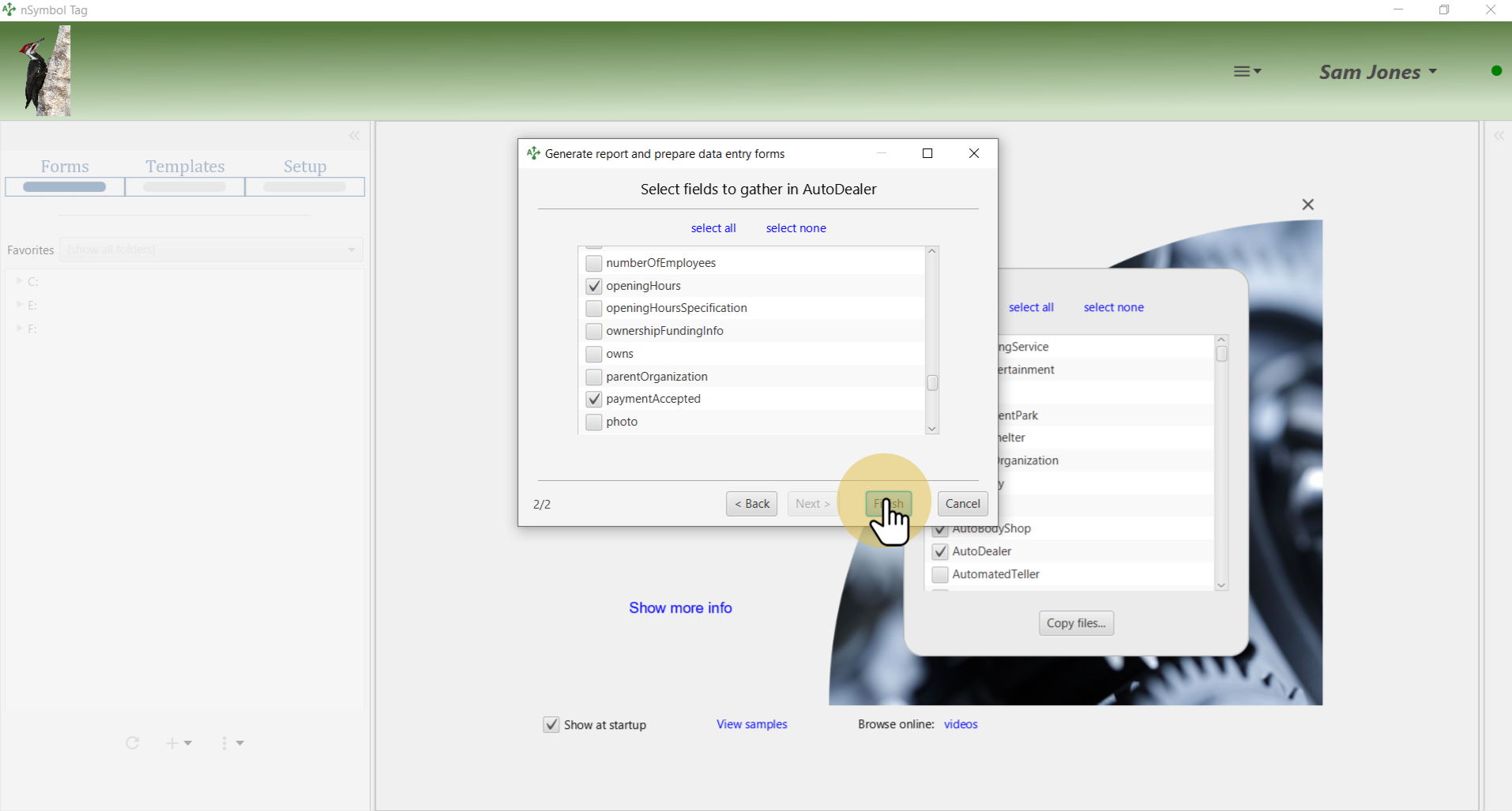
After the report is generated, the folder you chose is automatically made a favorite folder. Select it using the Favorites dropdown list to reduce screen clutter.
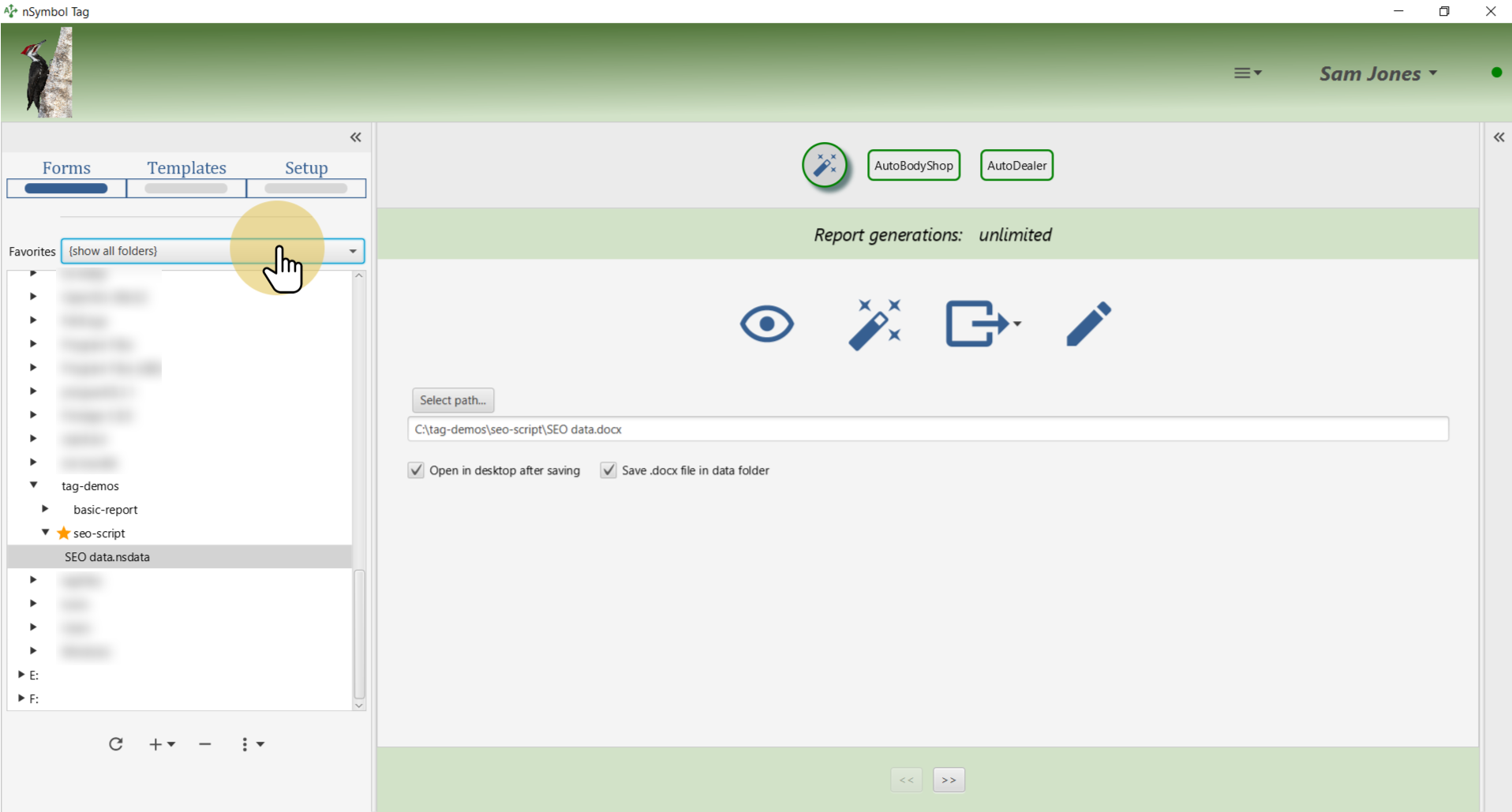
Click on the form tabs (AutoBodyShop and AutoDealer) to enter data for each class. After filling in the first form, you can use the Save and view next button to save a click.
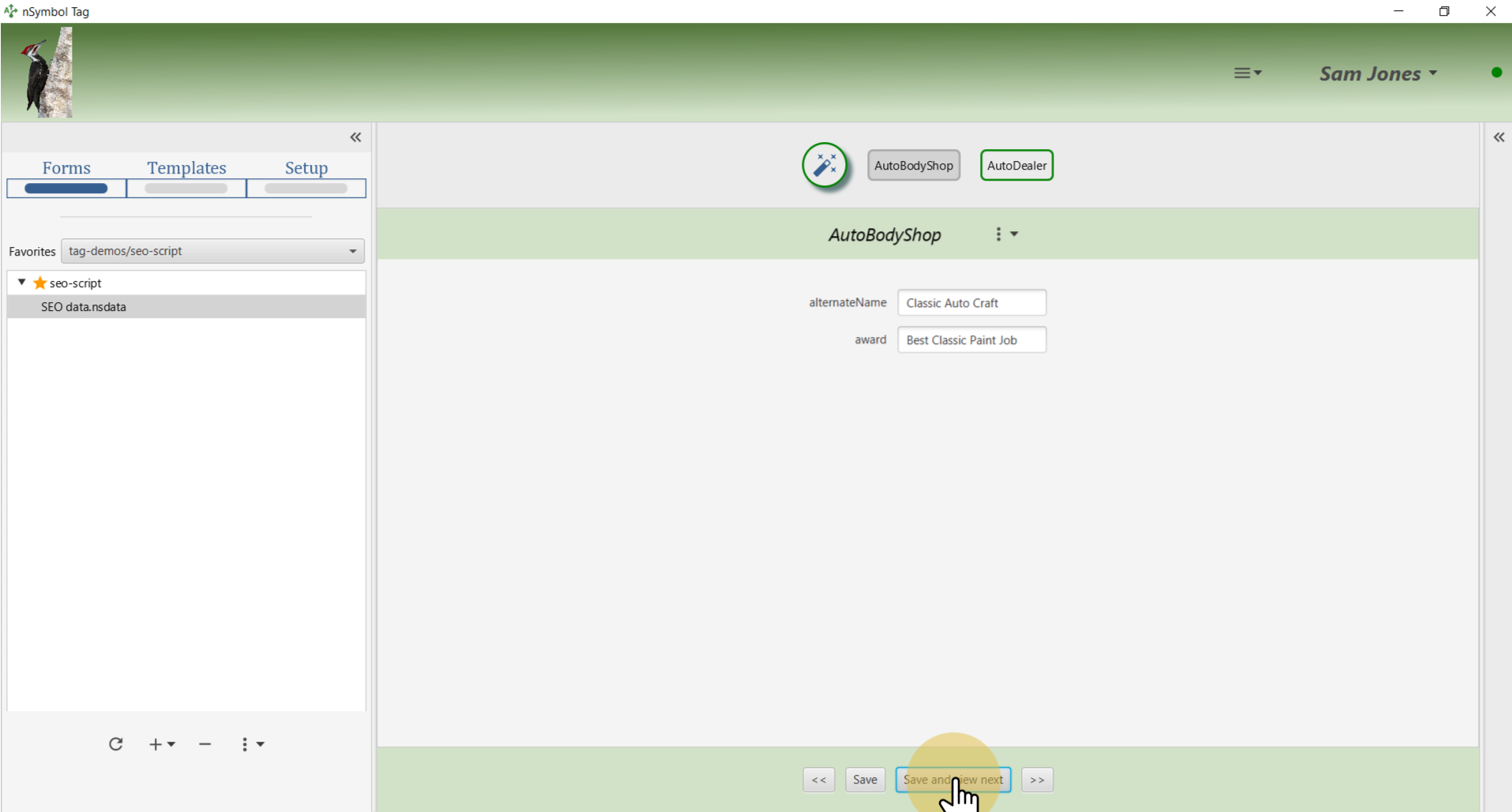
After all data is entered, return to the Generate page. Use the Export SEO script or linked data... menu item to open an export wizard.
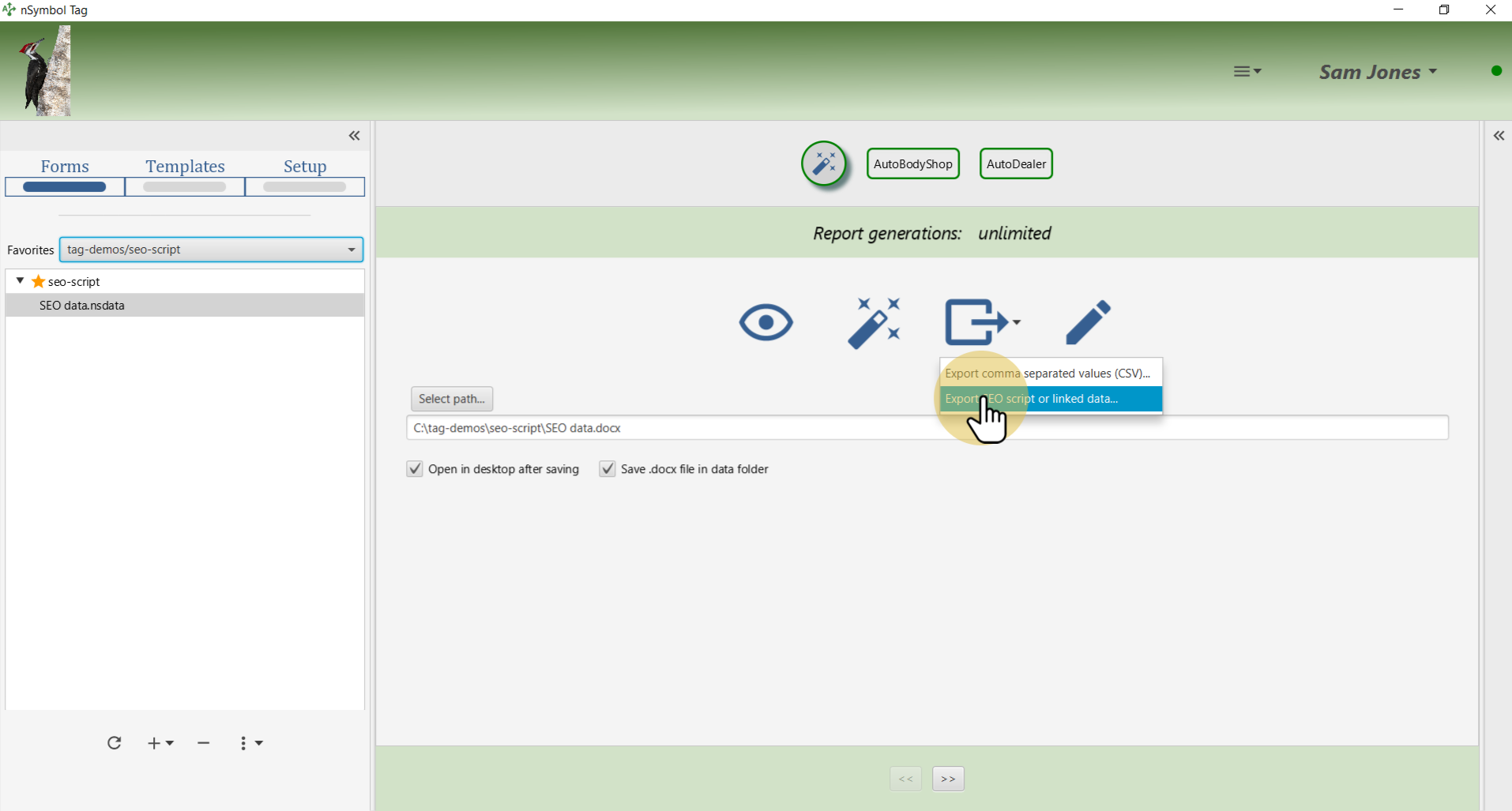
SEO scripts are created using linked data (JSON-LD format). When you select the SEO script option here you automatically map your linked data to the schema.org vocabulary.
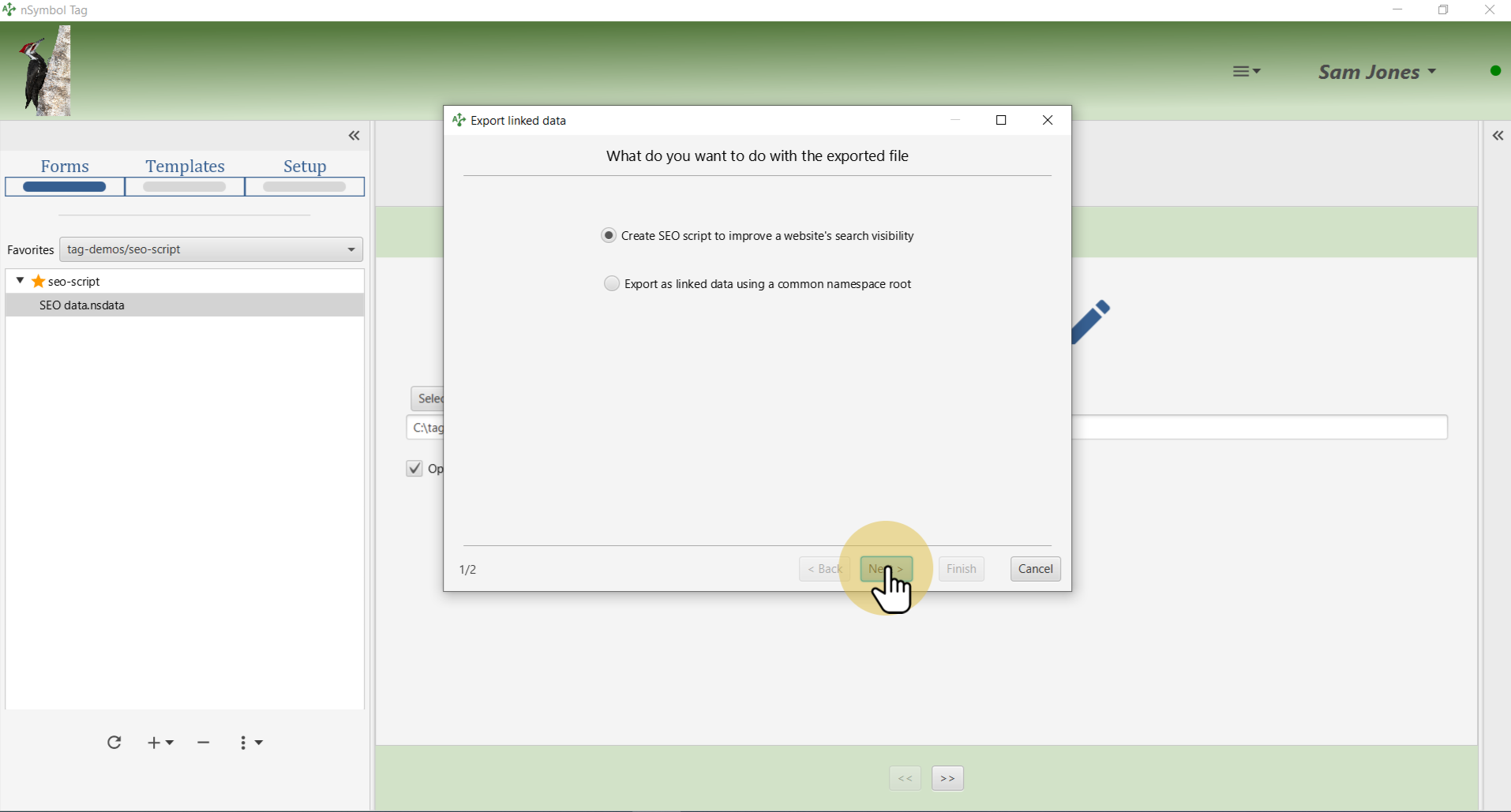
The SEO script is saved as a single file at the path indicated here.
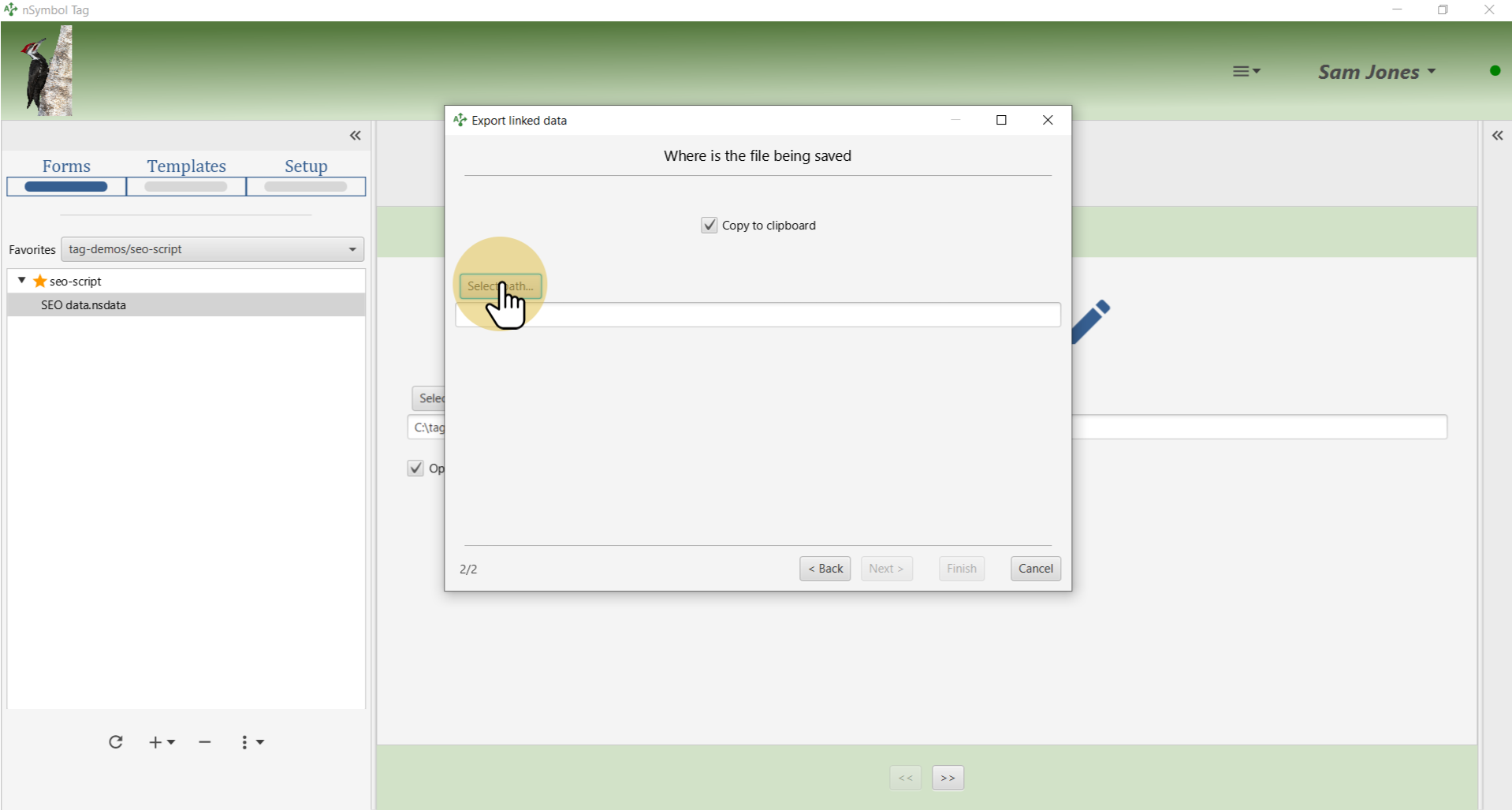
Name a file to store the SEO script using the standard Windows or Mac file selection dialog.
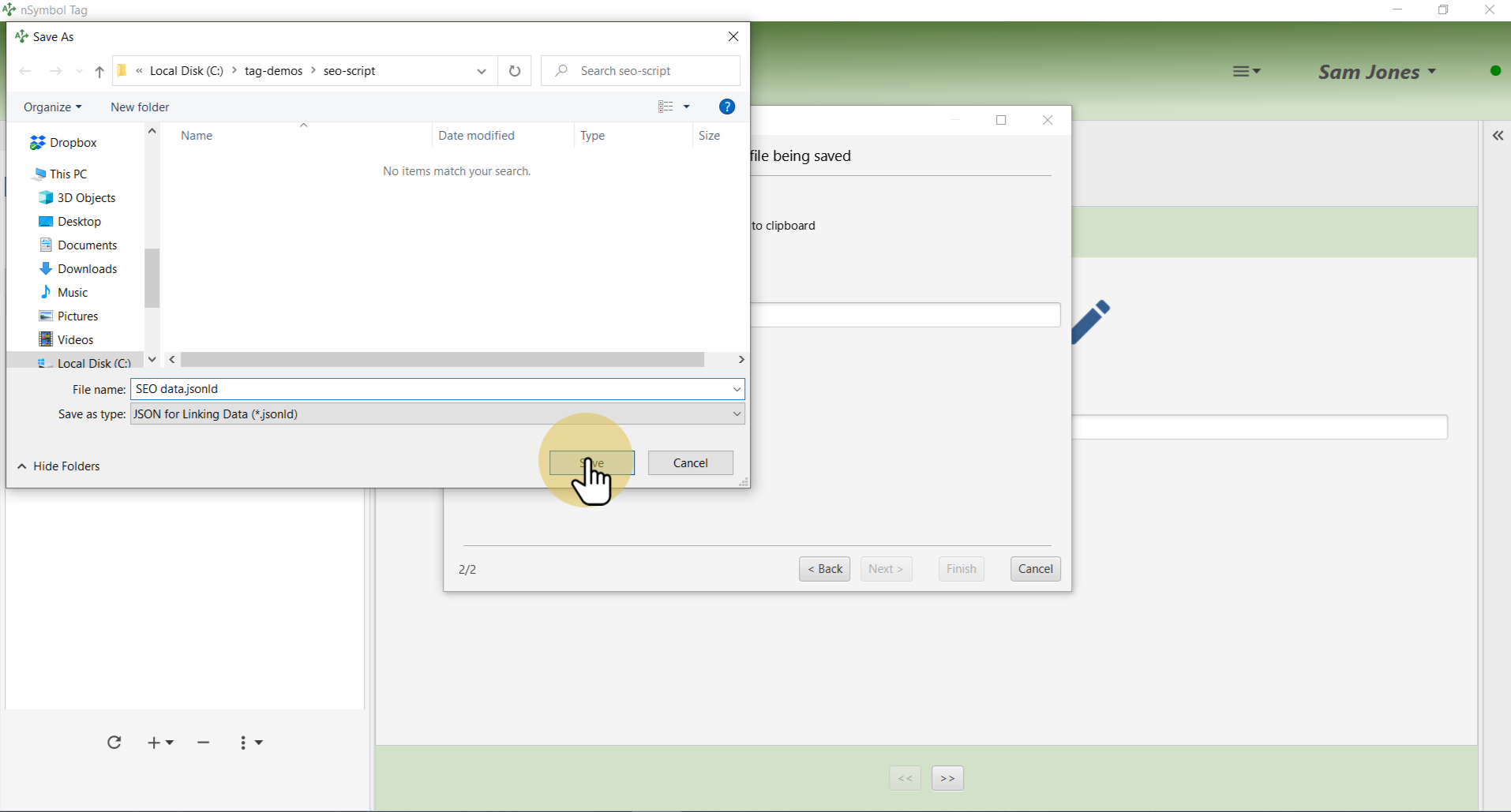
Click the Finish button to generate the SEO script file.
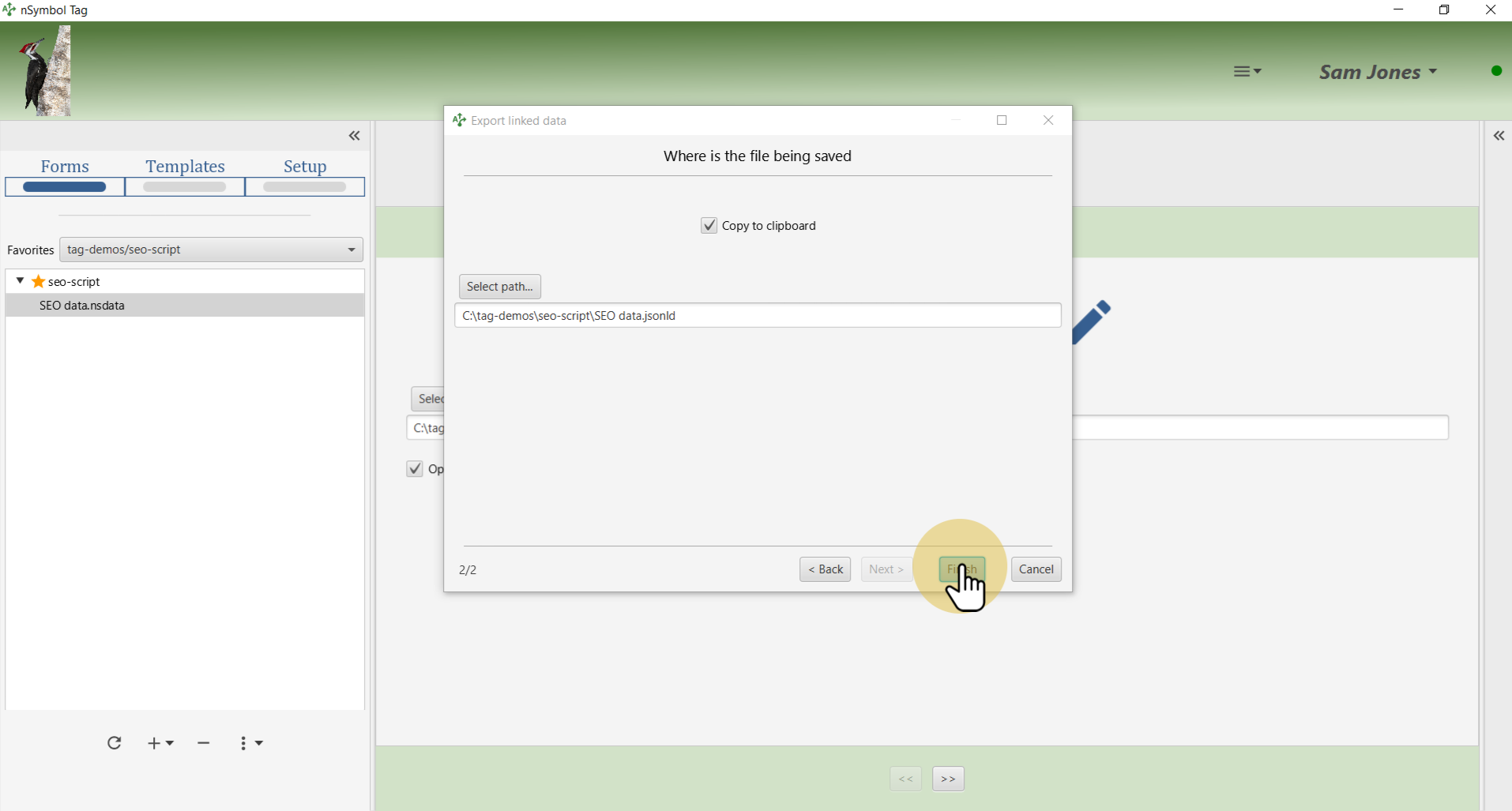
After the script has been saved, you can view it using any text editor. Tag does not attempt to open the file on your desktop because *.jsonld is an uncommon file extension.
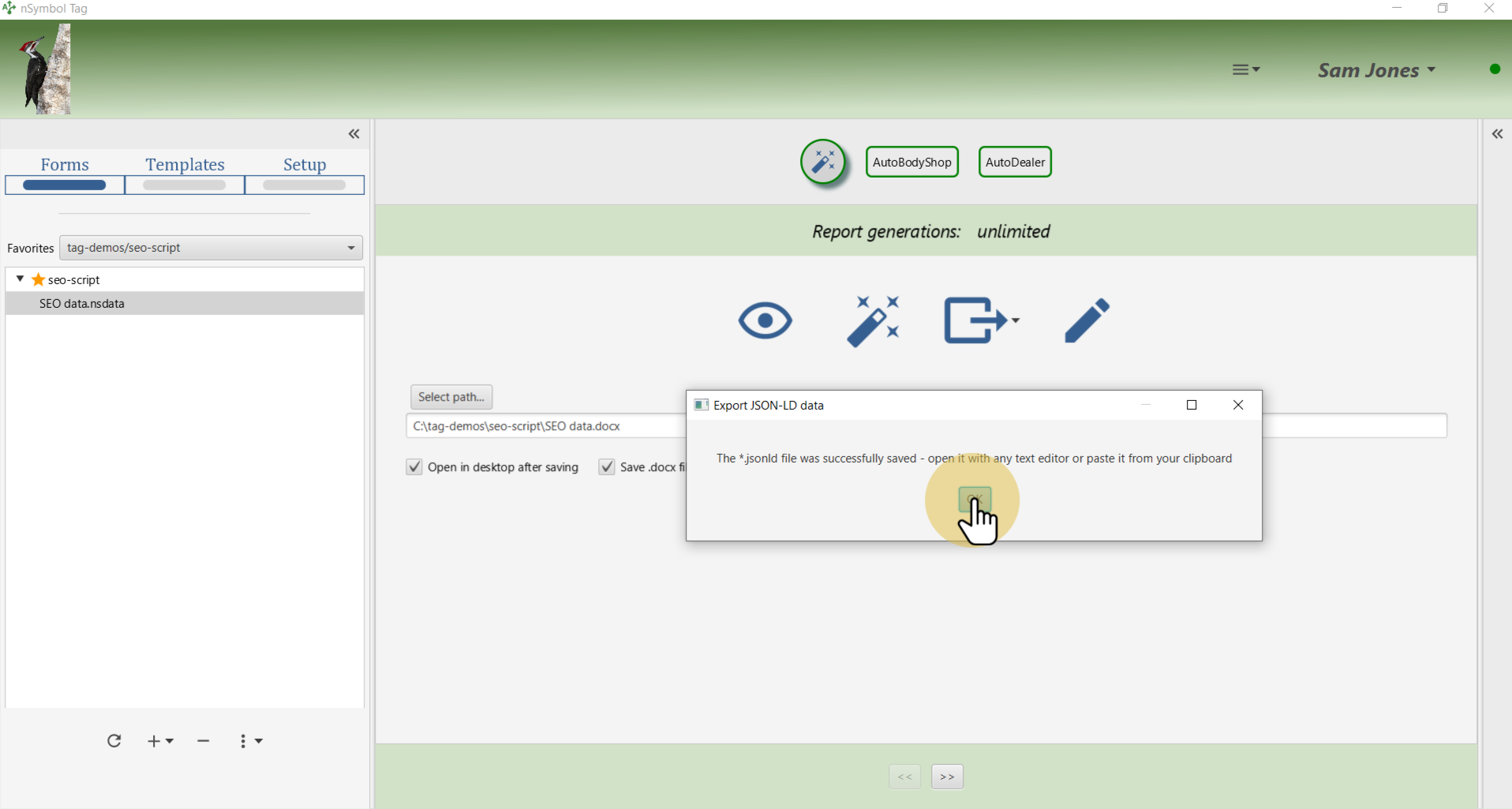
SEO scripts are fragments of code that get embedded in web pages. Whoever or whatever publishes your website (team member or tool) should be able to work with this file. You can also paste the generated script from the system clipboard and ignore the file altogether.
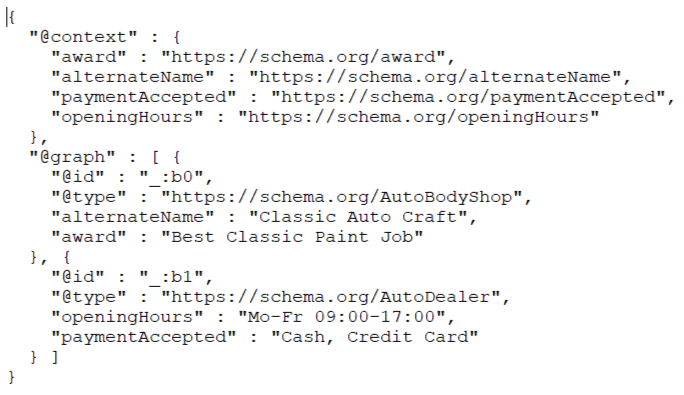
This step is optional and allows you to generate a simple SEO summary report listing the data gathered. Click the magic wand tool to generate the report.
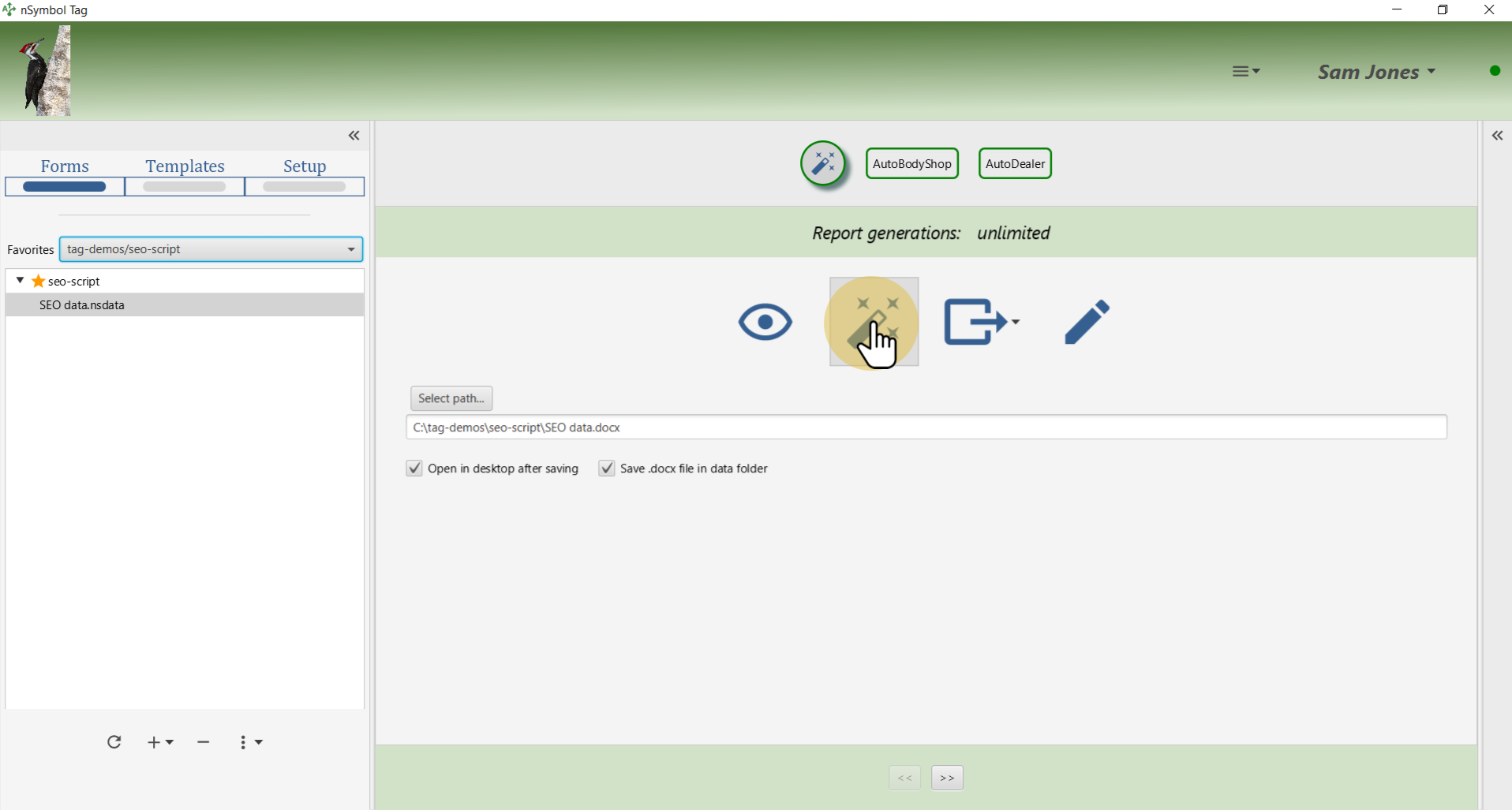
The default report is quite simple and lists all referenced fields using tables. You can click the pencil tool to open the report in the Templates screen and add more interesting content.
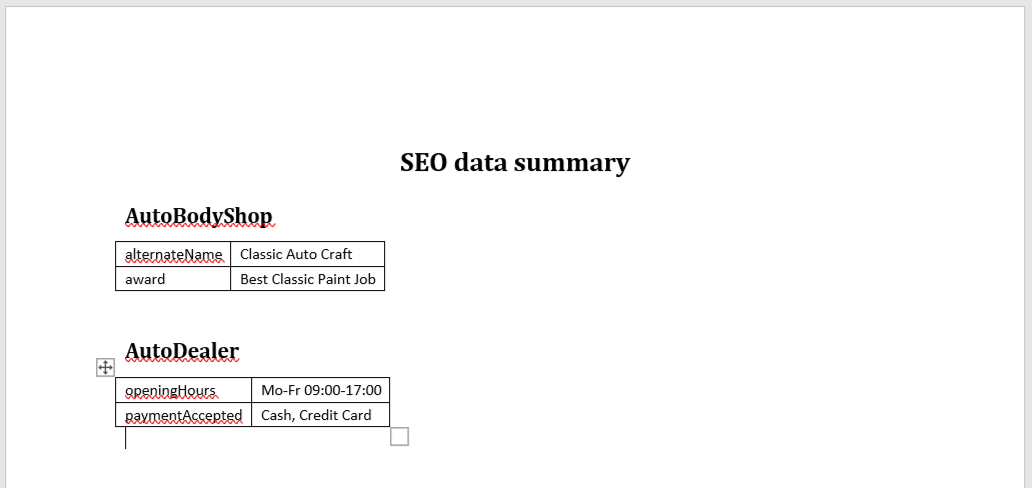
That's it for this guide. You can revisit the above steps to generate scripts for different combinations of SEO data.